Managing Consignment Goods in IBM Maximo Manage
Organizations seeking to reduce inventory carrying costs and improve cash flow are increasingly turning to consignment inventory strategies. In this model, goods remain the property of the vendor until they are consumed by the buyer. Although stored on-site, typically in a designated area within the warehouse, consignment items are only invoiced once used, not upon delivery.
IBM Maximo Manage supports functionality to manage consignment goods efficiently, from item setup through replenishment and invoicing. Below is an overview of how consignment processing works within Maximo:
A. Setting Up Consignment Items
In the Inventory application, users can define consignment items using the “View/Edit Consignment Details” option. Key fields include:
- Consignment Vendor: The vendor that retains ownership of the item.
- Invoice Generation Type: Determines how and when the vendor will be invoiced.
- Optional fields such as Manufacturer, Model, and Catalog Number can also be added for clarity.
Maximo supports three invoice generation methods:
- Consignment: Invoices are generated automatically upon consumption (e.g., used in a Work Order).
- Frequency: Invoices are issued at regular, predefined intervals. Additional parameters must be configured.
- Manual: Invoices must be manually created and processed.
B. Replenishing Consignment Stock
Replenishment of consignment items can be handled via the reorder process or direct procurement:
- Use Maximo’s Reorder functionality to automatically generate a PR (Purchase Requisition) or PO (Purchase Order).
- Approve the PR and convert it into a PO as needed.
- Update the unit cost and quantity, then approve the PO.
- Receive the items into the designated consignment storeroom area.
- No payment is made at this stage, billing occurs only upon usage of the items.
C. Paying Only for What You Use
Consignment items are invoiced only when consumed. Here’s how it works in Maximo:
- Work Order Usage:
- Add the consignment item and quantity to the Plans tab of a Work Order.
- Approve the Work Order by changing its status to APPR.
- On the Actuals tab, record consumption of the item.
- Invoice Generation:
- For Consignment-type items, Maximo will automatically generate an invoice immediately upon consumption.
- For Frequency-type items, invoices are generated based on the configured interval.
- Use the Invoice application to search for generated invoices by Vendor or Item. Approve the invoice to initiate payment.
Important Notes
- To convert an existing inventory item into a consignment item, the current balance must be zero and fully reconciled.
- It’s recommended to store consignment goods in a clearly marked section of the warehouse to avoid confusion with owned inventory.
By leveraging Maximo Manage consignment capabilities, organizations can streamline procurement, reduce financial overhead, and maintain tighter control over vendor-managed inventory. If you’re looking to implement or optimize consignment processing in Maximo, MRM-EAM Consulting can help design and configure the right solution tailored to your operations.